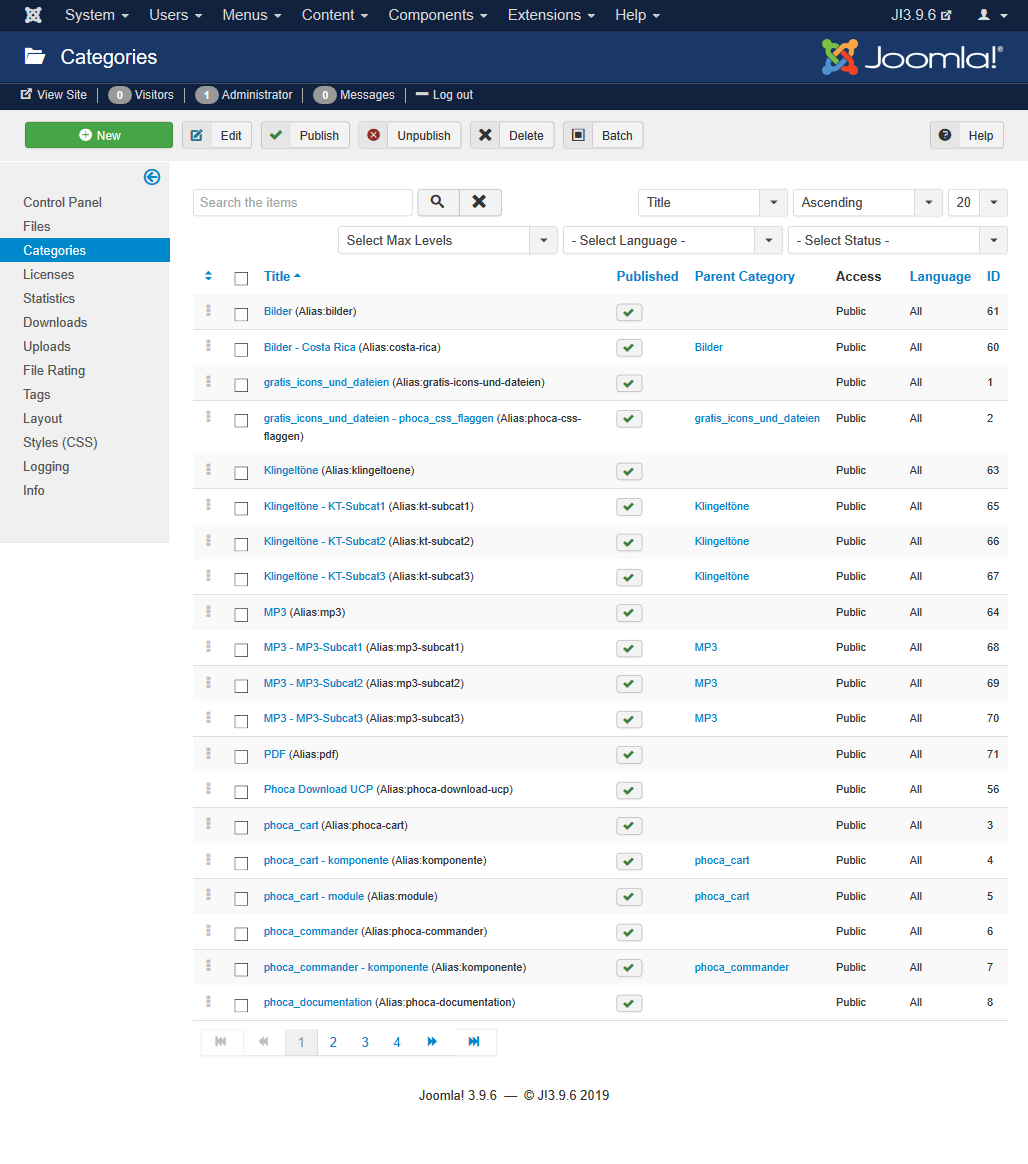adding download file
Posted: 21 May 2019, 01:45
I have a project where they would like to offer the ability to pay to download a PDF file. They would also like the ability to set the max number of times of download, if possible.
I'm using Phoca download with Pay Per Download extension. I can't figure out how to add the download file so that it appears under the Downloads section of the Phoca Download admin. I've uploaded the PDF via FTP into the phocadownload folder. I can't go any further than step 4 in the example steps from the documentation (included below). Also, the Files and Categories section is displaying without any styles to it. Just a white page with the links to the other Control Panel sections.
Example:
Install Phoca Download component in your Joomla! CMS
Set the download folder in Phoca Download Options so it will be located behind public_html folder on your server (Phoca Download Options)
Enable Unique Download Link feature (Phoca Download Options)
Upload the file per FTP to the download folder (FTP Client)
Add this file to your Phoca Download (Phoca Download File Edit)
Set Unique Download Link Token if not set automatically (Phoca Download File Edit)
Create a menu link to Phoca Download if you are using SEF (Joomla! Menu Manager)
Set access rights for the file, so it will be not accessible by public (Phoca Download File Edit)
Copy the Unique Download Link(Phoca Download File Edit)
Share the link to selected user (e.g. your Email client, e.g. Phoca Email Component, etc.)
I'm using Phoca download with Pay Per Download extension. I can't figure out how to add the download file so that it appears under the Downloads section of the Phoca Download admin. I've uploaded the PDF via FTP into the phocadownload folder. I can't go any further than step 4 in the example steps from the documentation (included below). Also, the Files and Categories section is displaying without any styles to it. Just a white page with the links to the other Control Panel sections.
Example:
Install Phoca Download component in your Joomla! CMS
Set the download folder in Phoca Download Options so it will be located behind public_html folder on your server (Phoca Download Options)
Enable Unique Download Link feature (Phoca Download Options)
Upload the file per FTP to the download folder (FTP Client)
Add this file to your Phoca Download (Phoca Download File Edit)
Set Unique Download Link Token if not set automatically (Phoca Download File Edit)
Create a menu link to Phoca Download if you are using SEF (Joomla! Menu Manager)
Set access rights for the file, so it will be not accessible by public (Phoca Download File Edit)
Copy the Unique Download Link(Phoca Download File Edit)
Share the link to selected user (e.g. your Email client, e.g. Phoca Email Component, etc.)