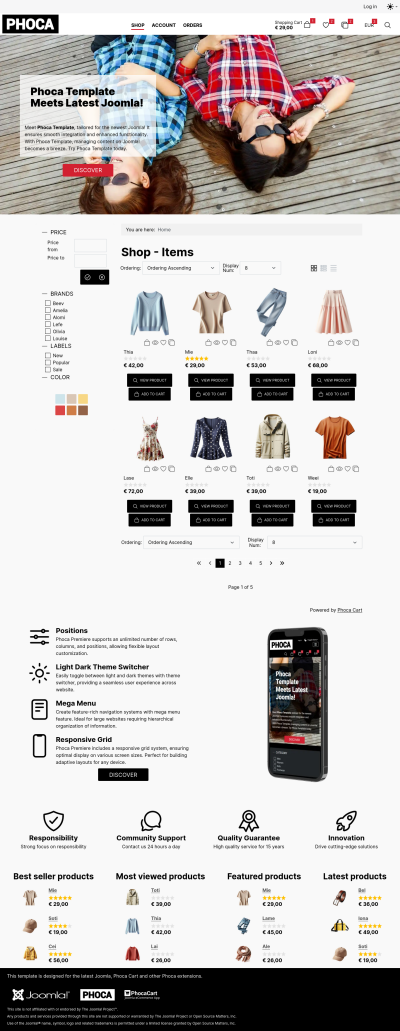Phoca Premiere template can be installed without any demo data. If you have your own data and modules, you do not need to install any demo data. But if for example you want the menu links or login module to work with the template, then it's a good idea to install the demo data.
There are two demo packages for this template:
- The first contains demo data in the form of modules (Phoca Particles module) that are independent of any other extension.
- The second contains demo data for an ecommerce project. If you have Phoca Cart installed, you can use this package to quickly install products, categories, etc.
- The first contains demo data in the form of modules (Phoca Particles module) that are independent of any other extension.
- The second contains demo data for an ecommerce project. If you have Phoca Cart installed, you can use this package to quickly install products, categories, etc.
In short, there are 3 template packages:
1) Phoca Premiere template iself
2) Phoca Premiere demo data
3) Phoca Cart demo data for Phoca Premiere template.
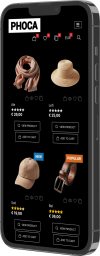
So how to proceed with template and demo data installations
1) Install Phoca Premiere template package. This package includes Phoca Premiere template and Phoca Particles module.
Download: pkg_phoca_premiere_v5.x.x.zip
2) Set Phoca Premiere template as default in Joomla administration - Templates: Styles (Site).
3) Install Phoca Premiere demo data package and follow the instructions from this package.
Download: demo_tpl_phoca_premiere_vx.zip
This package will create instances of Phoca Cart Particle modules such as banner. During installation, you can select which instances will be created.
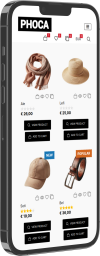
If you are not using an e-commerce solution, the installation is complete.
If you are using Phoca Cart as e-commerce, install Phoca Cart demo data for this template.
Please note, if you will be installing demo data for Phoca Cart, the Phoca Cart component needs to be newly installed and no data has been inserted into Phoca Cart yet.
1) Install main Phoca Cart package.
Download: com_phocacart_v5.x.x.zip
Be sure there are no data yet in Phoca Cart.
2) Create menu link to Phoca Cart - Categories View (Category list layout - default view).
3) Install Phoca Cart modules package (10 core Phoca Cart modules will be installed).
Download: pkg_phocacart_modules_v5.x.x.zip
These modules are necessary because the demo data uses them.
4) Install Phoca Cart demo data package and follow the instructions from this package.
Download: demo_com_phocacart_premiere_vx.zip
Again, in this installation package it is possible to choose what data will be inserted into the system and what module instances will be created.
So if you have installed everything correctly, your site should look like this:
Phoca Premiere demo website
Phoca Premiere demo website