Phoca Photo plugin is able to display imgur albums on your Joomla! site. To display images from imgur album on your Joomla! site, follow these steps:
1) Create imgur app which will be needed when communicating with imgur
2) Create imgur album and upload images to this album
3) Install Phoca Gallery component, Phoca Photo Content plugin, import images, enable the plugin and paste plugin code into your article.
imgur app
1) Sign in or sign up to imgur website
2) Register an application, go to this site: https://api.imgur.com/oauth2/addclient and complete the form
3) As authorization type set: OAuth 2 authorization without a callback URL because we only need to get information from public albums
4) Submit your app.
imgur - create album, upload images
1) Sign in or sign up to imgur website
2) Navigate to images and create new public album
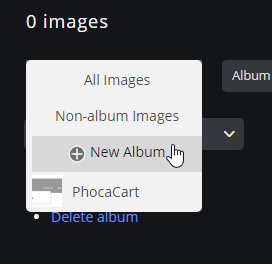
3) Add images. Before adding images, select an album (Add to album)
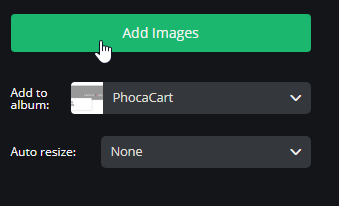
To import images into your Phoca Gallery from your imgur album, you need to know Album ID and Client ID (Client ID is created when adding your app)
3.1) Album ID
- Navigate to your gallery profile page (your main page on imgur)
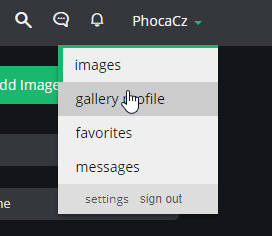
- On this site you can see all your albums - click on album you want to import into your Joomla! website
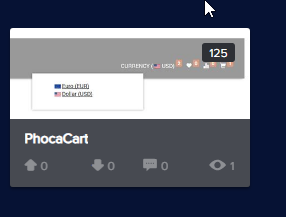
- Now, navigate to your URL address bar of your browser and copy the album ID

- Copy this Album ID and store it in text file (or you can directly paste it into Phoca Gallery category: Joomla! administration - Components - Phoca Gallery - Categories - new - imgur Settings - Album ID)
3.2) Client ID
- Navigate from your main imgur page to Settings
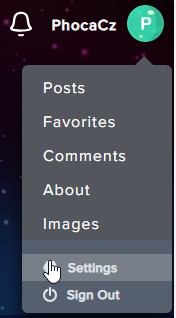
- In Settings, navigate to applications and copy the Client ID. Copy this Client ID and store it in text file (or you can directly paste it into Phoca Gallery category: Joomla! administration - Components - Phoca Gallery - Categories - new - imgur Settings - Client ID)
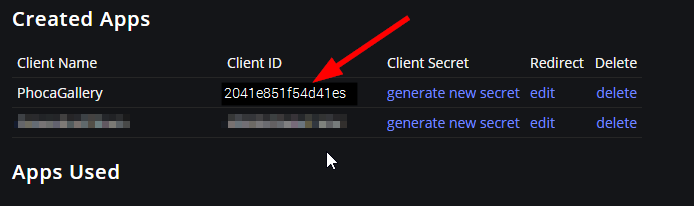
Joomla! administration
1) Install Phoca Gallery component
2) Install Phoca Photo Content plugin, enable it in Plugin Manager.
3) Go to Phoca Gallery category: Joomla! administration - Components - Phoca Gallery - Categories - new - imgur Settings - paste the imgur Client ID and imgur Album ID here
4) Add a title of the category and click on imgur Import button. Now all images from imgur album will be imported into Phoca Gallery
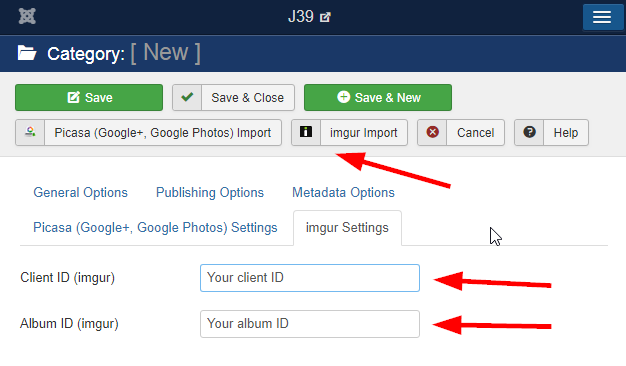
5) Get the Phoca Gallery category ID (you can see it in list of all Phoca Gallery categories in administration)
6) Create new article and paste following plugin code into your content:
phocaphoto view=category|id=1
Set the ID of your Phoca Gallery category.
Now images from your imgur album will be displayed in your Joomla! article. See demo:
