This article describes creating SVG flag in Inkscape (version 0.46, Windows).
For creating a SVG flag you need to install:
- Inkscape - An Open Source vector graphics editor, with capabilities similar to Illustrator, CorelDraw, or Xara X, using the W3C standard Scalable Vector Graphics (SVG) file format.
Open your Inkscape. Go to New » Default. We will make a flag with 500 x 330px size so it can be used for creating a flag with glance effect in GIMP (see this article). Go to Files » Document Properities and set the width and height of the document (Custom size: 500 x 330px). As an example we will make a czech national flag. In czech national flag the following 3 colors are used:
- red: #d7141a (#d7141aff), RGB 215 20 25 (255 for opacity)
- blue: #11457e (#11457eff), RGB 17 69 126 (255 for opacity)
- white: #ffffff (#ffffffff), RGB 255 255 255 (255 for opacity).
Click on Retangles and squares ( ![]() ) icon in Tool Box and change the values in the Tool Controls.
) icon in Tool Box and change the values in the Tool Controls.
![]()
Set:
- W (width): 500px
- H (height): 165px
- Rx (horizontal radius): 0px
- Ry:(vertical radius): 0px.
Click on Select and transform objects ( ![]() ) in Tool Box and select the created retangle and set:
) in Tool Box and select the created retangle and set:
- X (horizontal coordinate): 0px
- Y (vertical coordinate): 0px
![]()
in the Tool Controls.
At the bottom of Inkscape double click on Fill color ( ![]() ), so the fill tab will be open on the right side of Inkscape.
), so the fill tab will be open on the right side of Inkscape.
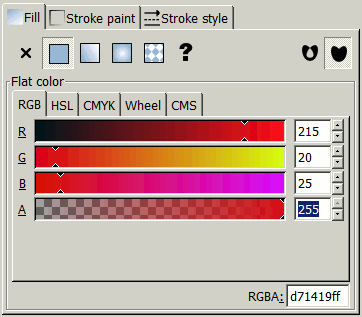
Set the red color here:
- R: 215
- G: 20
- B: 25
- A: 255
Red retangle is done. Now we do white retangle, the same way as the red retangle. Click on Retangles ans squares ( ![]() ) icon in Tool Box and change the values in the Tool Controls.
) icon in Tool Box and change the values in the Tool Controls.
![]()
Set:
- W (width): 500px
- H (height): 165px
- Rx (horizontal radius): 0px
- Ry:(vertical radius): 0px
Click on Select and transform objects ( ![]() ) in Tool Box and select the created retangle and set:
) in Tool Box and select the created retangle and set:
- X (horizontal coordinate): 0px
- Y (vertical coordinate): 165px
![]()
in the Tool Controls.
At the bottom of Inkscape page double click on Fill color ( ![]() ), so the fill tab will be open on the right side of Inkscape. Set the white color here:
), so the fill tab will be open on the right side of Inkscape. Set the white color here:
- R: 255
- G: 255
- B: 255
- A: 255
Last we will make a blue triangle. Click on Create stars and polygon ( ![]() ). Set:
). Set:
- Corners: 3
![]()
While creating the triangle hold CTRL to snap angle.
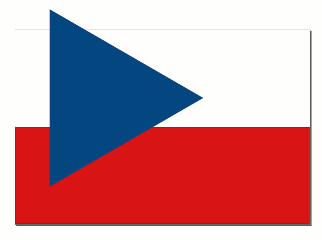
After creating a triangle (any size) click on Select and transform objects ( ![]() ) in Tool Box and select the created triangle and set:
) in Tool Box and select the created triangle and set:
- X (horizontal coordinate): 0px
- Y (vertical coordinate): 0px
- W (width): 250px
- H (height): 330px.
![]()
At the bottom of Inkscape page double click on Fill color ( ![]() ), so the fill tab will be open on the right side of Inkscape. Set the blue color here:
), so the fill tab will be open on the right side of Inkscape. Set the blue color here:
- R: 17
- G: 69
- B: 126
- A: 255
Now the flag is created and you can save it as SVG file. File » Save as. Such SVG file can be opened and edited in GIMP. See examples.
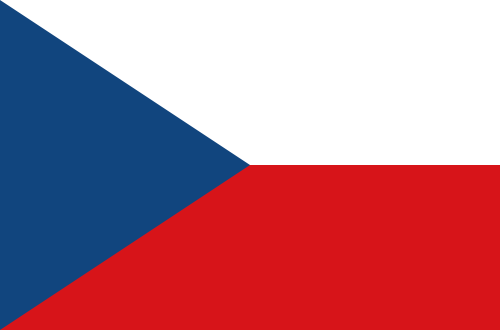
The following flag is SVG image.