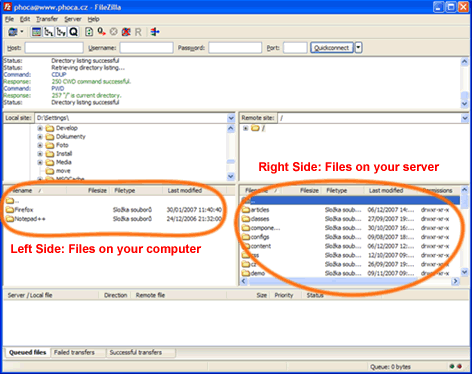If you want to build a website, you need the webserver to save data (your website presentation) there. Mostly you have stored all data on your computer. So you must transfer them to the server. The commonly way to upload data to the server is using FTP client. FTP (File Transfer Protocol) is used to transfer data from one computer (your personal computer) to another computer (webserver). FTP client looks like File Manager and you can copy (upload, download) files here from one computer to another computer.
How to upload (download) files to (from) the server?
First, you need a FTP Client. E.g. FileZilla - The free FTP solution. You can download this software here - Client Download. Download it and install it on your computer.
Installation:
- Run FileZilla Client installation file, e.g.: FileZilla_3.0.4.1_win32-setup.exe (Windows)
- Follow the installation instructions.
Usage:
- Run FileZilla Client.
- First, you must add your website information: Go to File - Site Manager:
- Click on New Site button and add required information in General folder:
- Host - hostname of your website
- Servertype - mostly FTP - File Transfer Protocol
- Logontype - Normal
- User - your username
- Password - your password.
- Click on OK button to save the changes.
- Click on New Site button and add required information in General folder:
- Now information about your site are stored.
- You can connect your website (server) now.
- Click on File - Site Manager, Select your site and click on Connect button.
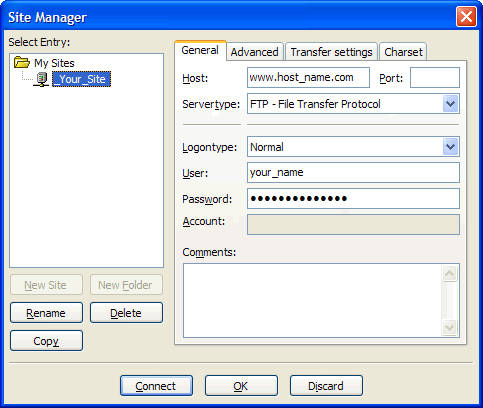
Uploading or downloading files:
- You are now connected to your server. On the left side of client, there are files which are saved on your personal computer. On the right side of client, there are files which are saved on the webserver.
- Click the right mouse button on file(s) on the left side of client and select Upload. Your file(s) will be uploaded to the server.
- Click the right mouse button on file(s) on the right side of client and select Download. Your file(s) will be downloaded to your computer.