First of all, set Tax parameters in Options of Phoca Cart. Set tax calculation for products, shipping and payment. Set which method your e-shop will use (tax inclusive price, tax exclusive price, no tax price).
Calculation
| Parameter | Value |
|---|---|
| Tax Calculation | (Tax Inclusive Price (Brutto) | Tax Exclusive Price (Netto) | No Tax Price ) Set tax calculation method. Set if the price (which is added to a product) includes tax (Brutto) or it does not include tax (Netto) |
| Tax Calculation (Shipping) | (Tax Inclusive Price (Brutto) | Tax Exclusive Price (Netto) | No Tax Price ) Set tax calculation method for shipping. Set if the shipping cost includes tax (Brutto) or it does not include tax (Netto) |
| Shipping Amount Rule | (Tax Inclusive Amount (Brutto) | Tax Exclusive Amount (Netto) | No Tax Amount) Set which amount type should be applied for shipping amount rule (amount including tax, excluding tax, ...) |
| Tax Calculation (Payment) | (Tax Inclusive Price (Brutto) | Tax Exclusive Price (Netto) | No Tax Price) Set tax calculation method for payment. Set if the payment cost includes tax (Brutto) or it does not include tax (Netto) |
| Payment Amount Rule | (Tax Inclusive Amount (Brutto) | Tax Exclusive Amount (Netto) | No Tax Amount) Set which amount type should be applied for payment amount rule (amount including tax, excluding tax, ...) |
| Dynamic Tax Rate | (Enable | Disable) Set if tax will be dynamically changed e.g. by country |
Dynamic Tax Rate
In Phoca Cart, you can set dynamic tax rate too. Dynamic tax rate means that the tax will be dynamically changed by user's country. This behavior is needed in some countries (EU countries) and when some specific types of products will be sold. In some cases the tax should be a tax of country where customer comes from. Search "EU", "MOSS", etc. to get more information
How to set dynamic tax rate:
- Enable Dynamic Tax Rate parameter in Options
- Set tax rate: Administrator - Components - Phoca Cart - Taxes - New Tax. E.g. Zero - 0%, Reduced - 10%, Standard - 20%. Tax calculation type can be set as percentage or fixed amount.
 Phoca Cart Tax Rates
Phoca Cart Tax Rates
- Set tax rate for each country: Administrator - Components - Phoca Cart - Countries - click on Edit Tax.
 Phoca Cart Tax Rates Countries
Phoca Cart Tax Rates Countries
- In opened window you can set tax rates specific for each country
 Phoca Cart Tax Rates Country
Phoca Cart Tax Rates Country
- Now tax rate will be set by user's country
 Phoca Cart Tax Rates - Dynamic Tax Rate
Phoca Cart Tax Rates - Dynamic Tax Rate
Tax Recapitulation
Tax Recapitulation can be displayed on invoice and it can influence calculation. There are a lot of different parameters which can affect the resulting amount of tax because of rounding:
- Aplying of product discount, cart discount, reward points or coupons
- Different calculations for specific taxes (fixed amount, percentage)
- Different taxes for specific countries or regions
- Rounding of product price, etc.
With help of Tax Recapitulation parameter you can set if resulting amount of tax (or different taxes) will change calculation or not:
Tax Recapitulation Parameter
Values: Don't change calculation | Change total amount and rounding in calculation | Change taxes, total amount and rounding in calculation
Description: Set the behavior of tax recapitulation. Set what everything can tax recapitulation change in calculation (in case the values are different). Example - Calculation: The tax is calculated from each item. Tax Recapitulation: The tax is calculated from the sum of all items. The result may be different. Such difference is stored as a rounding.
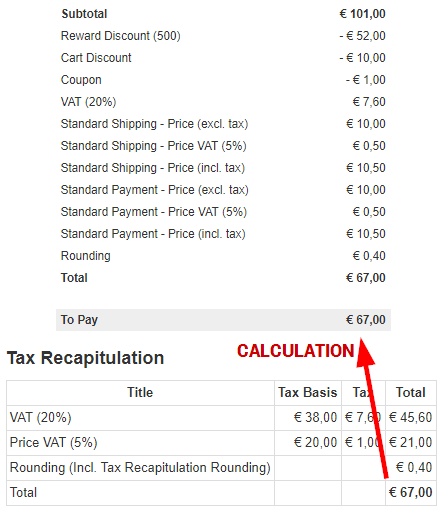 Phoca Cart - Tax Recapitulation
Phoca Cart - Tax Recapitulation
Base calculation counts tax for each item but tax recapitulation counts tax for sum of all items and this can make a difference (because of rounding). Such difference can be ignored but with help of Tax Recapitulation parameter it can be removed when tax recapitulation will overwrite base calculation items. Mostly this depends on your tax laws so this needs to be set to fit your needs.
Report Calculation Parameter
Values: Calculation | Tax Recapitulation
Description: Set report calculation
With help of this parameter you can set how reports will display the amounts. Reports can display amounts which are based on base calculation or tax recapitulation.
Calculation can be changed for invoices but for reports (sum of all selected invoices) too.