If you want to inform your customer or vendor/administrator/manager every time the order status changes, just set following parameters in selected order status.
Joomla! Administration - Extensions - Phoca Cart - Order Statuses - select and edit status:
-
Email Subject (Customer) - Set email subject. Subject of email sent to customer
-
Email (Customer) - Set if an email will be sent to the customer (in case this status will be set)
-
Email Text (Customer) - Set email text. Message sent to customers when the status is changed.
-
Email Subject (Others) - Set email subject. Subject of email sent to users set in field 'Email (Others)'
-
Email (Others) - Enter email address(es) where the message will be sent (in case this status will be set). Separate each email address with comma(,)
-
Email Text (Others) - Set email text. Message sent to users set in field 'Email (Others)' when the status is changed.
Every time the status changes, the email is sent to customer or selected users (vendors, administrators/managers). When vendor or administrator changes the status manually in administration, then he/she can set if an email will be sent or not (so even the status is set to not sending emails, this setting can be overridden manually).
Subject and body (email text) of an email can be customized - following variables can be used there:
- {name}
- {email}
- {emailothers}
- {downloadlink} - if user is registered, download link will be displayed only in case, there is some downloadable product ordered (there is the same principle for guest users)
- {downloadlinkforce} - if user is registered, download link will be displayed even there is no downloadable product ordered (guest user don't get any link)
- {orderlink}
- {orderlinktoken}
- {ordertoken}
- {trackinglink}
- {trackingnumber}
- {trackingdescription}
- {shippingtitle}
- {paymenttitle}
- {dateshipped}
- {customercomment}
- {websitename}
- {websiteurl}
- {orderid}
- {ordernumber}
- {invoicenumber}
- {receiptnumber}
- {queuenumber}
- {paymentreferencenumber}
- {invoiceduedate}
- {invoicedueyear}
- {invoiceduemonth}
- {invoicedueday}
- {invoicedate}
- {invoiceyear}
- {invoicemonth}
- {invoiceday}
- {invoicetimeofsupply}
- {invoiceyear}
- {totaltopay}
- {orderdate}
- {orderyear}
- {ordermonth}
- {orderday}
- {ordernumbertxt}
- {bankaccountnumber}
- {iban}
- {bicswift}
- {totaltopaynoformat}
- {currencycode}
- {openingtimesinfo}
- {vendorname}
- {vendorusername}
Body (email text) of an email can be extended through following variables.
Items from Billing Address:
- {b_name_first}
- {b_name_middle}
- {b_name_last}
- {b_name_degree}
- {b_company}
- {b_vat_1}
- {b_vat_2}
- {b_address_1}
- {b_address_2}
- {b_city}
- {b_zip}
- {b_country}
- {b_region}
- {b_email}
- {b_email_contact}
- {b_phone_1}
- {b_phone_2}
- {b_phone_mobile}
- {b_fax}
- {b_test}
- {b_countrytitle}
- {b_regiontitle}
- {b_countrycode}
Items from Shipping Address:
- {s_name_first}
- {s_name_middle}
- {s_name_last}
- {s_name_degree}
- {s_company}
- {s_vat_1}
- {s_vat_2}
- {s_address_1}
- {s_address_2}
- {s_city}
- {s_zip}
- {s_country}
- {s_region}
- {s_email}
- {s_email_contact}
- {s_phone_1}
- {s_phone_2}
- {s_phone_mobile}
- {s_fax}
- {s_test}
- {s_countrytitle}
- {s_regiontitle}
- {s_countrycode}
Custom Items from Billing and Shipping Address:
If you create own form field, for example: my_custom_form_field, such can be transformed in email through following variables:
- {b_my_custom_form_field} ... field stored in Billing Address
- {s_my_custom_form_field} ... field stored in Shipping Address.
Variables can have more formats. See example:
- {b_name_first} ... First name set in billing address is displayed.
- {s_name_first} ... First name set in shipping address is displayed.
- {bs_name_first} ... First name set in billing address is displayed. If it does not exist then first name set in shipping address will be displayed.
- {sb_name_first} ... First name set in shipping address is displayed. If it does not exist then first name set in billing address will be displayed.
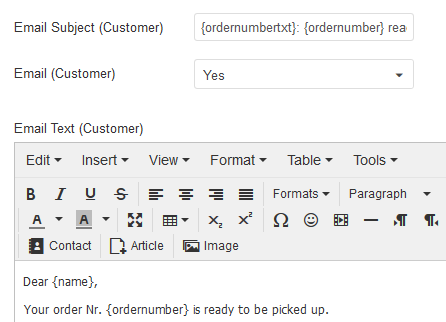 Billing - Invoice parameters
Billing - Invoice parameters
Such variables will be transformed to data stored in current order.
Variables can be even used in order, receipt or invoice documents - in description. In Phoca Cart options, you can create articles which can be displayed in such documents - in top, middle or bottom position. Or in billing or shipping address.
Example: Displaying mobile phone information set in billing address in delivery note.
In options, create an article for Order, Invoice, Delivery Note Global Billing Description parameter.
 Phoca Cart - Creating article for Order, Invoice, Delivery Note Global Billing Description
Phoca Cart - Creating article for Order, Invoice, Delivery Note Global Billing Description
Paste following variable into this article: {b_phone_mobile}
 Phoca Cart - Creating article for Order, Invoice, Delivery Note Global Billing Description
Phoca Cart - Creating article for Order, Invoice, Delivery Note Global Billing Description
If customer adds his/her mobile phone when ordering, it will be displayed in the documents:
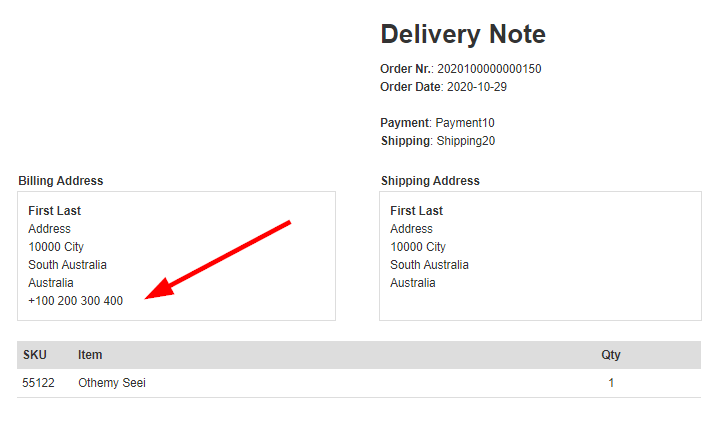 Variables displayed in documents
Variables displayed in documents
Variables are part of description which can be set for:
- Top of the document
- Middle of the document
- Bottom of the document
- Billing address
- Shipping address.